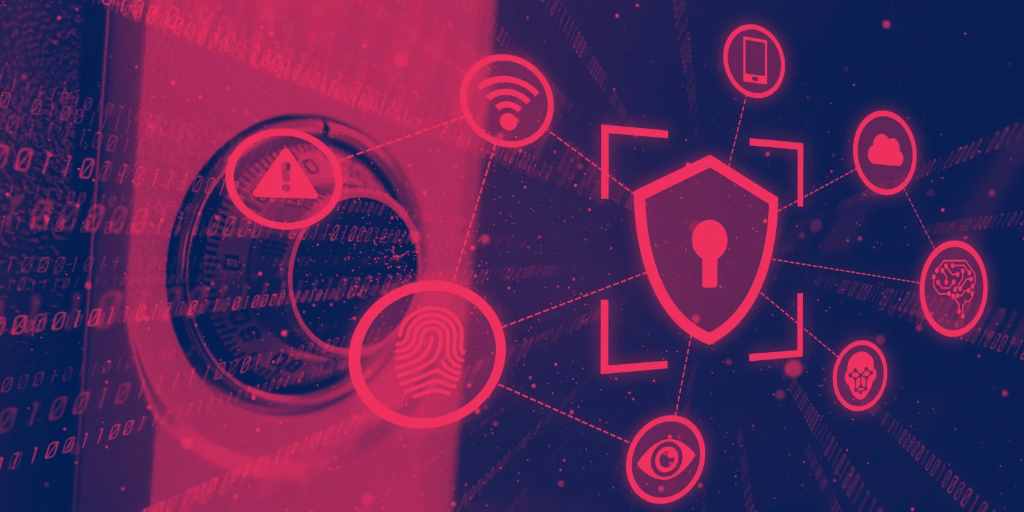In the ever-evolving landscape of digital threats, protecting your valuable data remains paramount. While Windows offers a suite of built-in security features, one often flies under the radar, even for seasoned users: Controlled Folder Access. This powerful tool provides an additional layer of defense against ransomware and other malicious software by preventing unauthorized modifications to your designated folders. Let’s delve deeper into Controlled Folder Access, its significance, and how to leverage it effectively.
The Unseen Guardian: Controlled Folder Access
Controlled Folder Access operates on a straightforward principle: it restricts which applications can make changes to specified folders. By creating a whitelist of trusted programs, you essentially establish a protective barrier around your crucial data. Any attempt by an unauthorized application – be it a ransomware strain or a suspicious executable – to modify files within these protected folders will be promptly blocked. This proactive approach significantly reduces the risk of data loss or corruption due to malware attacks.
Why Controlled Folder Access Matters
Ransomware attacks have become increasingly sophisticated, often encrypting critical files and demanding payment for their decryption. While traditional antivirus software plays a crucial role in defense, Controlled Folder Access adds a vital layer of protection by preventing unauthorized access and modification of your files, even if malware manages to bypass other security measures.
Moreover, it is not limited to ransomware. It can also safeguard against other forms of malicious software that attempt to modify your files, such as trojans, rootkits, and spyware. By limiting access to designated folders, you significantly reduce the potential attack surface and enhance your overall system security.
Harnessing the Power of Controlled Folder Access
Enabling and configuring Controlled Folder Access is a straightforward process, accessible through the Windows Security app. By navigating to “Virus & threat protection,” you’ll find the “Ransomware protection” section, where you can activate Controlled Folder Access. Once enabled, you can customize the protected folders and add trusted applications to the whitelist.
It’s recommended to include folders that contain sensitive data, such as documents, photos, videos, and financial records. Additionally, add essential applications that you regularly use to modify files within these folders, such as your preferred text editor, image editing software, or productivity suite.
Fine-Tuning for Optimal Protection
It offers several customization options to tailor its behavior to your specific needs. You can choose to receive notifications whenever an unauthorized application attempts to modify files within protected folders. This real-time feedback allows you to stay informed about potential threats and take immediate action if necessary.
Furthermore, you can adjust the level of protection by adding or removing applications from the whitelist. While it’s advisable to err on the side of caution, granting access to only trusted programs, you have the flexibility to adjust the settings based on your individual requirements.
Best Practices for Enhanced Security
While Controlled Folder Access is a valuable security feature, it’s essential to employ it as part of a comprehensive security strategy. Regularly updating your operating system and applications, using strong passwords, and exercising caution when opening email attachments or clicking on links from unknown sources are crucial steps in safeguarding your data.
Additionally, consider using a reliable backup solution to create copies of your important files. In the unfortunate event of a successful attack, a recent backup can help you recover your data and minimize the impact of the incident.
Addressing Potential Challenges
While Controlled Folder Access provides significant protection, it’s essential to be aware of potential challenges that may arise. In some cases, legitimate applications may be flagged as unauthorized, preventing them from modifying files within protected folders. If you encounter this issue, you can add the application to the whitelist or temporarily disable it while using the program.
Furthermore, it may impact the functionality of certain applications that rely on modifying files within protected folders. If you experience compatibility issues, you may need to adjust the settings or consider alternative solutions.
Beyond Controlled Folder Access: Additional Windows Security Features
It is just one of many security features offered by Windows. Other notable features include Windows Defender Antivirus, which provides real-time protection against malware, and Windows Firewall, which helps prevent unauthorized access to your system.
By familiarizing yourself with these additional features and incorporating them into your security strategy, you can further enhance the protection of your valuable data and minimize the risk of cyberattacks.
Conclusion
Controlled Folder Access is a valuable yet often overlooked security feature in Windows that can significantly enhance your data protection against ransomware and other malicious software. By restricting access to designated folders and allowing modifications only by trusted applications, you create an additional layer of defense that can prove crucial in thwarting cyberattacks.
While it offers significant benefits, it’s essential to remember that it’s just one piece of the security puzzle. By combining it with other security best practices, such as regular updates, strong passwords, and backups, you can create a robust defense against the ever-evolving threat landscape.
Don’t underestimate the power of Controlled Folder Access. Take the time to enable and configure this feature, and enjoy the peace of mind that comes with knowing your valuable data is protected.